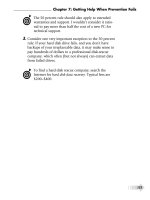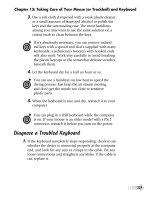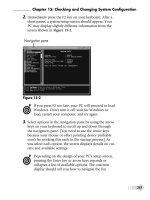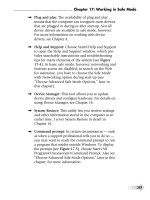Fix your own computer for seniors for dummies
Bạn đang xem bản rút gọn của tài liệu. Xem và tải ngay bản đầy đủ của tài liệu tại đây (18.64 MB, 386 trang )
spine=.768”
Hardware/Personal Computers/PCs
Do you go into panic mode when your computer isn’t
working properly? End the worry with this accessible guide!
Expert Corey Sandler shows you how to quickly uncover
what’s wrong and fix it by following easy steps. In no
time, you’ll learn the best way to maintain your PC, solve
hardware problems, restore system settings, troubleshoot
issues, and more.
• Get to know the parts — from the mouse and keyboard to
the monitor, printer, and connection ports, discover how PC
components work
Open the book and find:
• Introductions to your PC’s parts
and operating system
• Ways to keep your computer
healthy
• Steps for stopping viruses,
malware, and spam
• When to repair and when to
replace your PC
• How to change your computer’s
memory
• Inside the box — develop a working knowledge of your PC’s
“brain” and the Windows operating system
• Tips for repairing Windows
• Keep your PC healthy — follow tips and techniques for proper
computer hygiene
• How to get your printer and
monitor working again
• Upgrade memory and replace drives — change your PC’s
memory, hard disk drives, and CD/DVD drives
• Tricks for fixing common PC
problems
Fix Your Own Computer
For Seniors
Make simple repairs to your
computer that extend its life
and save you money
g Easier!
Making Everythin
• Get Windows® back on track — repair, refresh, or reinstall
Windows to quickly get up and running again
• Diagnose the problem — use the Windows Troubleshooting
Wizard and make changes to your injured PC using a list of
solutions
• Enhance security — take the steps needed to protect your PC
from viruses and other threats
™
r
e
t
u
p
m
o
C
n
w
O
r
u
o
Y
x
Fi
s
r
o
i
n
e
S
r
o
F
Learn to:
• Diagnose common problems
using the index of symptoms
Go to Dummies.com®
for videos, step-by-step examples,
how-to articles, or to shop!
• Translate error messages and
know what to do
• Maintain your computer to help
prevent future difficulties
$24.99 US / $29.99 CN / £17.99 UK
Corey Sandler was the first executive editor of PC Magazine. He has
written more than 160 books, including all editions of Laptops All-in-One
For Dummies. Tom Badgett has published more than 50 books and
hundreds of magazine articles on technical topics. He has also worked
as a journalist and broadcast documentary producer.
• Recognize when you need to call
for help
ISBN 978-0-470-50087-3
Sandler
Badgett
Corey Sandler
Tom Badgett
www.it-ebooks.info
Fix Your Own Computer
For Seniors
FOR
DUMmIES
‰
by Corey Sandler
and Tom Badgett
www.it-ebooks.info
Fix Your Own Computer For Seniors For Dummies®
Published by
Wiley Publishing, Inc.
111 River Street
Hoboken, NJ 07030-5774
www.wiley.com
Copyright © 2010 by Wiley Publishing, Inc., Indianapolis, Indiana
Published by Wiley Publishing, Inc., Indianapolis, Indiana
Published simultaneously in Canada
No part of this publication may be reproduced, stored in a retrieval system or transmitted in any form or by
any means, electronic, mechanical, photocopying, recording, scanning or otherwise, except as permitted under
Sections 107 or 108 of the 1976 United States Copyright Act, without either the prior written permission of
the Publisher, or authorization through payment of the appropriate per-copy fee to the Copyright Clearance
Center, 222 Rosewood Drive, Danvers, MA 01923, (978) 750-8400, fax (978) 646-8600. Requests to the
Publisher for permission should be addressed to the Permissions Department, John Wiley & Sons, Inc., 111
River Street, Hoboken, NJ 07030, (201) 748-6011, fax (201) 748-6008, or online at />permissions.
Trademarks: Wiley, the Wiley Publishing logo, For Dummies, the Dummies Man logo, A Reference for the
Rest of Us!, The Dummies Way, Dummies Daily, The Fun and Easy Way, Dummies.com, Making Everything
Easier, and related trade dress are trademarks or registered trademarks of John Wiley & Sons, Inc. and/or its
affiliates in the United States and other countries, and may not be used without written permission. All other
trademarks are the property of their respective owners. Wiley Publishing, Inc., is not associated with any product or vendor mentioned in this book.
LIMIT OF LIABILITY/DISCLAIMER OF WARRANTY: THE PUBLISHER AND THE AUTHOR MAKE NO REPRESENTATIONS OR WARRANTIES WITH RESPECT TO THE ACCURACY OR COMPLETENESS OF THE CONTENTS OF THIS WORK AND SPECIFICALLY DISCLAIM ALL WARRANTIES, INCLUDING WITHOUT
LIMITATION WARRANTIES OF FITNESS FOR A PARTICULAR PURPOSE. NO WARRANTY MAY BE CREATED
OR EXTENDED BY SALES OR PROMOTIONAL MATERIALS. THE ADVICE AND STRATEGIES CONTAINED
HEREIN MAY NOT BE SUITABLE FOR EVERY SITUATION. THIS WORK IS SOLD WITH THE UNDERSTANDING THAT THE PUBLISHER IS NOT ENGAGED IN RENDERING LEGAL, ACCOUNTING, OR OTHER PROFESSIONAL SERVICES. IF PROFESSIONAL ASSISTANCE IS REQUIRED, THE SERVICES OF A COMPETENT
PROFESSIONAL PERSON SHOULD BE SOUGHT. NEITHER THE PUBLISHER NOR THE AUTHOR SHALL
BE LIABLE FOR DAMAGES ARISING HEREFROM. THE FACT THAT AN ORGANIZATION OR WEBSITE IS
REFERRED TO IN THIS WORK AS A CITATION AND/OR A POTENTIAL SOURCE OF FURTHER INFORMATION DOES NOT MEAN THAT THE AUTHOR OR THE PUBLISHER ENDORSES THE INFORMATION THE
ORGANIZATION OR WEBSITE MAY PROVIDE OR RECOMMENDATIONS IT MAY MAKE. FURTHER, READERS SHOULD BE AWARE THAT INTERNET WEBSITES LISTED IN THIS WORK MAY HAVE CHANGED OR
DISAPPEARED BETWEEN WHEN THIS WORK WAS WRITTEN AND WHEN IT IS READ.
For general information on our other products and services, please contact our Customer Care Department
within the U.S. at 877-762-2974, outside the U.S. at 317-572-3993, or fax 317-572-4002.
For technical support, please visit www.wiley.com/techsupport.
Wiley also publishes its books in a variety of electronic formats. Some content that appears in print may not
be available in electronic books.
Library of Congress Control Number: 2009940282
ISBN: 978-0-470-50087-3
Manufactured in the United States of America
10 9 8 7 6 5 4 3 2 1
www.it-ebooks.info
About the Author
Corey Sandler is the author of more than a hundred books with more
than two million copies in print in more than twenty languages. A former Gannett and Associated Press newsman, he has appeared on NBC’s
Today show, the Travel Channel, and National Public Radio, and has
been profiled on CNN.
His fascination with the mystery of the life and death of Henry Hudson
took him on a year-long, 25,000-mile journey to England, Norway,
Svalbard, and the North Pole; up New York’s Hudson River to its source,
and deep into Canada’s wilderness of Hudson Bay and James Bay.
Sandler lives on Nantucket island, off the coast of Massachusetts.
About the Contributing Author
Tom Badgett is a writer and entrepreneur. He founded one of the first
national personal computer sales and programming companies in 1980.
He was a founding owner of the tenth-largest Internet service provider
in 1994 (U.S. Internet, now part of Earthlink), and was a founding partner in IdleAire Technologies Corporation, a national provider of HVAC,
Internet, and other services for long-haul truck drivers.
Badgett is a prolific writer, having published more than 50 books and
hundreds of magazine articles for major U.S. and international publishers on technical topics from computer software to computer communications and security. He produced more than 30 instructional videos
and interactive DVD programs on similar topics, also marketed internationally. Badgett has worked as a magazine writer and technical editor
(Ziff-Davis, McGraw-Hill), broadcast DJ, journalist and documentary
producer for radio and television. He taught computer programming,
journalism, photography, technical writing, and speech and theater at
the college level for several years.
He holds a BA in language and an MA in documentary film from the
University of Tennessee.
www.it-ebooks.info
www.it-ebooks.info
Author’s Acknowledgements
Publishing is a team sport, and I had some great players and coaches all
around. Thanks to Tonya Cupp, Katie Mohr, and Kathy Simpson for
their professional work on moving this title from concept to print. And
once again, to old friend Tom Badgett for coming off the bench to
pinch-hit in a key moment of the game.
Author’s Dedication
To my dad, now in his tenth decade, a senior amongst seniors.
www.it-ebooks.info
Publisher’s Acknowledgments
We’re proud of this book; please send us your comments at .
For other comments, please contact our Customer Care Department within the U.S. at 877-762-2974,
outside the U.S. at 317-572-3993, or fax 317-572-4002.
Some of the people who helped bring this book to market include the following:
Acquisitions, Editorial
Composition Services
Project Editor: Tonya Maddox Cupp
Project Coordinator: Katherine Crocker
Acquisitions Editors: Katie Mohr, Tiffany Ma
Copy and Development Editor: Kathy Simpson
Layout and Graphics: Samantha K. Cherolis,
Joyce Haughey, Christine Williams
Technical Editor: Sandy Berger
Proofreader: Jacqui Brownstein
Editorial Manager: Jodi Jensen
Indexer: BIM Indexing & Proofreading Services
Media Development Associate Producers:
Josh Frank, Marilyn Hummel, Douglas Kuhn,
and Shawn Patrick
Editorial Assistant: Amanda Graham
Sr. Editorial Assistant: Cherie Case
Cartoons: Rich Tennant
(www.the5thwave.com)
Publishing and Editorial for Technology Dummies
Richard Swadley, Vice President and Executive Group Publisher
Andy Cummings, Vice President and Publisher
Mary Bednarek, Executive Acquisitions Director
Mary C. Corder, Editorial Director
Publishing for Consumer Dummies
Diane Graves Steele, Vice President and Publisher
Composition Services
Debbie Stailey, Director of Composition Services
www.it-ebooks.info
Contents at a Glance
Introduction ............................................................................. 1
Part I: A Computer Is Not a Toaster .......................................... 7
Chapter 1: Getting to Know the Parts You Can See ...............................................9
Chapter 2: Thinking Inside the Box.......................................................................27
Chapter 3: Looking Through Windows and Other Software ...............................47
Part II: Keeping Your PC Healthy
with Preventive Maintenance .................................................. 65
Chapter 4: Taking Care of Software .......................................................................67
Chapter 5: Practicing Good Computer Hygiene ...................................................85
Chapter 6: Keeping Intruders out of Your Computer.......................................103
Chapter 7: Getting Help When Prevention Fails ............................................... 121
Part III: Fixing Sick Hardware .............................................. 137
Chapter 8: Repairing the Monitor ...................................................................... 139
Chapter 9: Solving Electrical and Mechanical Problems................................... 157
Chapter 10: Installing Memory ........................................................................... 175
Chapter 11: Changing a Drive, Made Easy ........................................................ 185
Chapter 12: Fixing a Malfunctioning Printer ..................................................... 209
Chapter 13: Taking Care of Your Mouse (or Trackball) and Keyboard ........... 221
Part IV: Resetting the Operating System ............................... 237
Chapter 14: Repairing, Refreshing, and Reinstalling Windows ........................ 239
Chapter 15: Checking and Changing System Configuration............................ 253
Chapter 16: Restoring Your Computer’s Settings .............................................. 263
Chapter 17: Working in Safe Mode .................................................................... 279
www.it-ebooks.info
Part V: Troubleshooting Your PC............................................ 293
18: Managing and Troubleshooting Devices ..................................................... 295
19: Relieving Hard Times for Hard Drives ......................................................... 307
20: Fixing Common Problems ............................................................................ 321
Glossary .............................................................................. 335
Index ................................................................................... 349
www.it-ebooks.info
Table of Contents
Introduction ............................................................................. 1
About This Book ........................................................................................2
Foolish Assumptions .................................................................................2
Why You Need This Book .........................................................................3
Conventions Used in This Book ...............................................................3
How This Book Is Organized ....................................................................4
Time to Get Started! ...................................................................................6
Part I: A Computer Is Not a Toaster .......................................... 7
Chapter 1: Getting to Know the Parts You Can See............ 9
Make a Point: Mice and Other Pointing Devices ...................................10
Stay on Key: Keyboards and Other Input Devices .................................12
See Clearly Now: Monitors ......................................................................13
Get the Picture (and Sound): Cameras, Speakers, and Microphones ... 16
Go Online: Modems and Routers ...........................................................17
Put It on Paper: Printers ..........................................................................19
Connect the Parts: Ports and Hubs .........................................................21
Protect Your PC: Surge Protectors and UPS Devices .............................24
Chapter 2: Thinking Inside the Box .................................. 27
Assemble Your Toolkit .............................................................................28
Get Grounded...........................................................................................30
Open the Computer’s Case .....................................................................32
Find Out What Makes Your Computer Think........................................36
See Where Your Computer Stores Your Stuff .........................................38
Tour the Computer’s Infrastructure ........................................................41
www.it-ebooks.info
Fix Your Own Computer For Seniors For Dummies
Chapter 3: Looking Through Windows
and Other Software ...................................................... 47
Tour Windows ..........................................................................................48
Open Control Panel .................................................................................49
Customize Your Display ..........................................................................50
Set Internet Options.................................................................................52
Configure Mail .........................................................................................53
Use the Network Setup Wizard ...............................................................55
Configure Printers and Faxes...................................................................56
Explore Windows Accessories..................................................................58
Use Windows Explorer ............................................................................59
View System Information ........................................................................61
Run the Program Compatibility Wizard ................................................62
Part II: Keeping Your PC Healthy
with Preventive Maintenance .................................................. 65
Chapter 4: Taking Care of Software ................................ 67
Check for Windows Updates Manually ..................................................68
Check for Windows Updates Automatically ..........................................70
Update Other Software ............................................................................73
Check Your Service Pack Status ...............................................................74
Check for and Install Service Pack Updates ...........................................75
Download and Configure Windows Live Applications .........................76
Fix Corrupted Program Files....................................................................79
Fix Corrupted Device Drivers ..................................................................79
Uninstall a Misbehaving Program When All Else Fails .........................81
Chapter 5: Practicing Good Computer Hygiene ................ 85
Run the System Configuration Utility ....................................................86
Run Microsoft Office Diagnostics ...........................................................88
Clean Up Your Hard Drive ......................................................................90
Defragment Your Hard Drive ..................................................................91
Test for Chinks in the Security Armor ....................................................93
➟
x
www.it-ebooks.info
Table of Contents
Keep Things Cool .....................................................................................95
Mind Your Monitor..................................................................................98
Pamper Your Printer ............................................................................. 101
Chapter 6: Keeping Intruders out of Your Computer ...... 103
Play Smart Defense ............................................................................... 104
Configure Windows Security Center.................................................... 105
Build a Firewall in Windows ................................................................ 107
Check for Viruses .................................................................................. 109
Fight Malware ........................................................................................ 110
Stop Spyware ......................................................................................... 114
Avoid Getting Hooked by Phishers ..................................................... 116
Can That Spam ...................................................................................... 118
Chapter 7: Getting Help When Prevention Fails ............. 121
Identify the Problem: Hardware or Software ...................................... 122
Find a Helper ......................................................................................... 123
Get Remote Assistance in Windows XP ............................................... 125
Get Remote Assistance in Vista ............................................................ 126
Get Remote Assistance in Windows 7 ................................................. 130
Weigh the Cost of Repair versus Replacement .................................... 132
Part III: Fixing Sick Hardware .............................................. 137
Chapter 8: Repairing the Monitor .................................. 139
Check the Display ................................................................................. 140
Troubleshoot the Display ..................................................................... 143
Beat the Blue Screen of Death .............................................................. 144
Check and Change Display Settings in Windows XP and Vista ........ 146
Check and Change Display Settings in Windows 7 ........................... 147
Troubleshoot a Video Adapter in Windows XP and Vista.................. 150
Troubleshoot a Video Adapter in Windows 7..................................... 152
Reset a Video Driver .............................................................................. 153
Prevent Future Picture Problems .......................................................... 154
➟
xi
www.it-ebooks.info
Fix Your Own Computer For Seniors For Dummies
Chapter 9: Solving Electrical and Mechanical Problems ...157
Diagnose a Failing Power Supply ........................................................ 158
Research a Replacement Power Supply ............................................... 159
Remove and Replace the Power Supply .............................................. 166
Replace the Cooling Fan ....................................................................... 168
Mend a Modem ..................................................................................... 171
Chapter 10: Installing Memory ...................................... 175
Find the Right Memory Module .......................................................... 176
Install a New Memory Module ............................................................ 177
Troubleshoot Jumbled Memory ........................................................... 181
Chapter 11: Changing a Drive, Made Easy .................... 185
Determine What You Need .................................................................. 186
Install a New Internal Drive ................................................................. 193
Install a New External Drive................................................................. 196
Partition the Drive ................................................................................ 198
Format the Drive ................................................................................... 199
Troubleshoot a New Internal Drive ..................................................... 202
Troubleshoot a New External Drive..................................................... 204
Install a New Internal CD/DVD Drive ................................................ 205
Test a New CD/DVD Drive................................................................... 207
Chapter 12: Fixing a Malfunctioning Printer .................. 209
Check Printed Pages for Problems ....................................................... 210
Test the Printer’s Hardware .................................................................. 213
Test the Printer’s Software .................................................................... 219
Chapter 13: Taking Care of Your Mouse
(or Trackball) and Keyboard ....................................... 221
Keep Your Keyboard Clean................................................................... 222
Diagnose a Troubled Keyboard ............................................................ 225
Practice Good Mousekeeping ............................................................... 229
➟
xii
www.it-ebooks.info
Table of Contents
Vet Your Mouse ..................................................................................... 232
Revive a Dead Mouse, Trackball, or Keyboard.................................... 235
Replace a Dead Mouse, Trackball, or Keyboard.................................. 235
Part IV: Resetting the Operating System ............................... 237
Chapter 14: Repairing, Refreshing,
and Reinstalling Windows .......................................... 239
Repair a Windows XP Installation ....................................................... 240
Repair a Vista or Windows 7 Installation ............................................ 243
Refresh Windows .................................................................................. 246
Know When to Reinstall Windows ...................................................... 248
Reinstall Windows ................................................................................ 249
Chapter 15: Checking and Changing
System Configuration .................................................. 253
View and Document System Setup Screens ........................................ 254
View System Configuration in Windows XP ....................................... 256
Select Diagnostic Startup in Windows XP ........................................... 258
Return to Normal Startup in Windows XP.......................................... 260
View System Configuration in Vista and Windows 7......................... 260
Chapter 16: Restoring Your Computer’s Settings ............ 263
Undo Something You Just Did ............................................................ 264
Uninstall a Problematic Program......................................................... 264
Choose the Right Utility to Solve Your Problem ................................ 267
Reset Your PC with System Restore ..................................................... 267
Create a Restore Point Manually in Windows XP............................... 275
Create a Restore Point Manually in Vista ............................................ 275
Create a Restore Point Manually in Windows 7 ................................. 275
Revert to the Last Known Good Configuration .................................. 276
Chapter 17: Working in Safe Mode ............................... 279
Start Your Computer in Safe Mode ...................................................... 280
Make the Monitor Easier to Read in Safe Mode ................................. 283
Use Safe Mode Tools............................................................................. 284
➟
xiii
www.it-ebooks.info
Fix Your Own Computer For Seniors For Dummies
Test New Hardware in Safe Mode ........................................................ 287
Test Settings in Safe Mode .................................................................... 288
Choose Advanced Safe Mode Options ................................................ 289
Exit Safe Mode ....................................................................................... 292
Part V: Troubleshooting Your PC............................................ 293
Chapter 18: Managing and Troubleshooting Devices ..... 295
See What You Can Do with Device Manager ...................................... 296
Open Device Manager .......................................................................... 297
Resolve a Conflict ................................................................................. 300
Disable a Device .................................................................................... 302
Use a Windows Troubleshooting Wizard ............................................ 304
Update a Device Driver......................................................................... 306
Chapter 19: Relieving Hard Times for Hard Drives ......... 307
Defragment the Drive with Windows’ Defragmenting Tool .............. 308
Defragment the Drive with a Third-Party Utility ................................ 310
Check for Disk Errors Automatically ................................................... 311
Check for Disk Errors Manually with Chkdsk .................................... 314
Take Out the Garbage with Disk Cleanup .......................................... 317
Chapter 20: Fixing Common Problems ........................... 321
Start a Computer That Won’t Start....................................................... 322
Solve Basic Hardware Problems ........................................................... 324
Troubleshoot Common Windows Woes ............................................. 327
Solve Basic Software Problems ............................................................. 329
Get Back on the Internet....................................................................... 331
Glossary .............................................................................. 335
Index ................................................................................... 349
➟
xiv
www.it-ebooks.info
T
he way I look at being a senior is this: We
got there ahead of the rest of the pack.
Let those behind us get all excited over tweets
and iPods and video games that simulate the
challenges and joys of life. We’ve been there
before — before there were computers, as a
matter of fact.
When the PC arrived it was hard to imagine
what its ultimate role would be. We played
some games, we used it to balance our checkbooks, and we learned to put aside our dumb
typewriters and use the computer as something
with a new title: a word processor.
And then everything began to come together.
The computer was connected to the telephone
system and through it to a completely new
concept, the World Wide Web (now more
commonly known as the Internet).
Through that connection, the computer
became a carrier of a new kind of communication, called e-mail. And over the same wire
(and its faster cousins including DSL and cable
television connections) came Internet video,
Internet radio, and digital images.
And though Sears no longer sends out its huge
catalog, the Internet as the replacement for
mail order has become a major part of commerce in our society. There is very little that
you (and your credit card or an electronic link
directly to your bank) cannot purchase online.
www.it-ebooks.info
➟
Introduction
Introduction
About This Book
The purpose of this book is not to point out how stupid you are. I
don’t believe that for a second . . . in fact, it is our generation that
invented all of these great devices.
But it is also true that for some of us it is important to update our
metaphors and clear out our mental attics so that we can function
efficiently as seniors. I’ll try to explain, in plain English, just enough
about how a computer works to help you understand it. And, as
promised in the book’s title, I’ll show you ways you can make simple
repairs to your computer that will extend its life, save you money, and
amaze the youngsters.
Foolish Assumptions
You have a computer and you want to fix a problem, prevent a problem, or be able to intelligently discuss your needs and wants with your
14-year-old grandson. Nothing foolish there. I also assume that you
don’t have an advanced degree in computer programming or electrical
engineering. That’s just fine.
The information in this book should be of use to any personal
computer (PC) user. The differences between a desktop and a laptop,
between a PC and a Mac, or between a machine running Microsoft
Windows, Mac OS, or another operating system are not that great
anymore.
But for the record, I assume the following as your standard machine:
➟
➟
A PC.
➟
An Intel or AMD microprocessor (which together
account for nearly all current processing units
in PCs)
➟
A current version of the Microsoft Windows operating system (Windows XP, Windows Vista, or
Windows 7)
2
www.it-ebooks.info
Fix Your Own Computer For Seniors For Dummies
➟
A current Web browser (Microsoft Internet Explorer,
Mozilla Firefox, or other similar products, including
Google Chrome)
Why You Need This Book
My children never knew a world without Nintendo or PCs or e-mail. I
once told my daughter to make a “carbon copy” of something she was
about to mail and she looked at me as if I had two heads. When I
explained what I meant she rolled her eyes, and I felt very, very old.
But for the rest of us, the fact that we have a history (we remember life
before Google, before YouTube, before cell phones) sometimes makes
it harder to deal with the fast pace of change.
Just as you don’t need to understand fuel injection or the chemistry of
a catalytic convertor in order to drive your car to the post office, you
also don’t have to upgrade a chipset or decode a binary file to be able
to use a personal computer.
But when it comes to making simple repairs or directing a service center to do them for you, it does help to know what those things are.
Conventions Used in This Book
This book uses certain conventions to highlight important information
and help you find your way around, including these:
Icons
Helpful suggestions for tasks in the steps lists.
Potentially dangerous things to avoid.
Stuff you type
When you have to type something onscreen using the keyboard you’ll
see it in bold. Except for right now.
➟
3
www.it-ebooks.info
Introduction
Figures
Many have notes or other markings to draw your attention to a specific part of the figure. The text tells you what to look for; the figure
notes help you find it.
Menu commands
This arrow symbol ➪ shows a sequence of steps on a computer menu.
For example, Start➪All Programs➪Accessories means to click the Start
button, click All Programs, and then click Accessories.
Options and buttons
Various versions of Windows use a mix of upper-and-lowercase, all
uppercase, and even sOmetimes an odd construction like this one to
indicate your options. If you’re clicking on one of them, their style of
presentation does not matter. (The sOmetimes example is the sort of
thing that appears in some onscreen menus; it is meant to indicate
that in addition to clicking on the words to choose them, you can use
a keyboard combination like Alt plus the capitalized letter. In this
instance, Alt+O would choose the sOmetimes option.)
How This Book Is Organized
This book is organized into logical sections, but you don’t have to
read it front to back.
Part I: A Computer Is Not a Toaster
A toaster, or a bicycle, or a desk fan are each relatively complex pieces
of technology. But when they stop browning bread, pushing the
wheel, or blowing air the reason for their failure is usually very obvious. You can see the broken part and you might even be able to fix it
with a screwdriver or a hammer. Alas, that’s not the case with a computer. In Chapter 1, I show you how to get to know the parts you can
see, like the mouse, keyboard, monitor, printer, and connection ports.
➟
4
www.it-ebooks.info
Fix Your Own Computer For Seniors For Dummies
In Chapter 2, I take a tour inside the box, to help you understand the
brain of your PC. And in Chapter 3, I introduce you to the operating
system (Windows for most of us) and other major pieces of software.
Part II: Keeping Your PC Healthy with Preventive Maintenance
Here we explore healthy habits for you and your machine. In Chapter
4 you explore how to maintain, update, and repair Windows and software. In Chapter 5 it’s time to read about proper computer hygiene,
including keeping things clean and cool. In Chapter 6 it’s time to
think about dealing with evil-doers; I show you how to play defense
against viruses, malware, and spam. In Chapter 7 I’ll help you decide
when and how to seek expert assistance and also give some pointers
on weighing the cost of repair against the price of replacement of your
PC or its major parts.
Part III: Fixing Sick Hardware
Does the hardware exist to run the software, or do you need software
in order to use the hardware? It doesn’t really matter; one is not
much use without the other. In Chapter 8, we’ll look into the display
or monitor. In Chapter 9, I’ll help you solve basic electrical and
mechanical problems. In Chapter 10, I’ll explain how to change or
upgrade your PC’s memory. In Chapter 11, I’ll do the same for hard
disk drives and CD or DVD drives. In Chapter 12 we’ll consider ways
to diagnose problems with a malfunctioning printer. And In Chapter
13 we’ll explore good mousekeeping and other fixes for the mouse
and keyboard.
Part IV: Resetting the Operating System
I’ve already posed the question of whether hardware or software is
supreme. The fact is, though, that if the operating system becomes
scrambled, the hardware will sit there like a cold pile of silicon and
metal. In Chapter 14 I begin by explaining how to repair, refresh, and
sometimes reinstall Windows. In Chapter 15 I help you examine and
change system configuration. And in Chapter 16 I tell you how to
restore your computer’s settings back to the condition they were in the
last time the PC worked properly.
➟
5
www.it-ebooks.info
Introduction
Part V: Troubleshooting Your PC
You’ve got a problem; here are solutions that don’t require a soldering
iron, a doctoral degree, or the bratty neighbor kid. In Chapter 17 I’ll
show how to start your machine in Safe Mode, an important tool to
make changes to an injured PC. In Chapter 18 we’ll explore the Device
Manager and Windows Troubleshooting Wizard, a pair of power tools
that come with the operating system. Chapter 19 concentrates on fixing the soft side of hard disk drives, including fragmented files, disk
errors, and other issues. In Chapter 20, I give a just-the-news roundup
of fixes to common problems in a PC; these tricks of the trade are
worth the price of admission.
Time to Get Started!
If you’re a methodical type, start at the beginning and read about your
PC before you attempt to prevent or correct problems. On the other
hand, if you already know what’s wrong, consult the table of contents
or the index and jump right in to the section that deals with the
problem.
And if you discover a solution not included here (or a problem not
envisioned), I’d like to hear from you. Fire up your PC and send me
an e-mail at
➟
6
www.it-ebooks.info
Part I
A Computer Is
Not a Toaster
www.it-ebooks.info
www.it-ebooks.info
Getting to Know
the Parts You
Can See
Y
ou wouldn’t want a surgeon to operate
without knowing the pertinent parts of the
human body — especially if you’re the patient.
By the same token, you really shouldn’t do surgery on your PC if you don’t know what its
components are and what they do.
Fortunately, hardware is more modular and
less costly today than it was in the “good ole
days,” so most of the repairs or enhancements
you want to make aren’t necessarily difficult or
highly technical. You just need to understand
some basics about your computer’s anatomy,
and you should be good to go.
Another reason to know these basics: Whether
or not you ever need to make repairs, understanding computer physiology should help you
get more use out of your PC and make your
experience with it less frustrating.
www.it-ebooks.info
➟
Chapter
1
Get ready to . . .
➟ Make a Point: Mice and Other
Pointing Devices ................. 10
➟ Stay on Key: Keyboards and
Other Input Devices ............. 12
➟ See Clearly Now: Monitors...13
➟ Get the Picture (and Sound):
Cameras, Speakers, and
Microphones ...................... 16
➟ Go Online: Modems and
Routers .............................. 17
➟ Put It on Paper: Printers ........ 19
➟ Connect the Parts: Ports
and Hubs ........................... 21
➟ Protect Your PC: Surge
Protectors and
UPS Devices ....................... 24
Part I: A Computer Is Not a Toaster
This chapter isn’t the Gray’s Anatomy of computers; for that, you need a
more-in-depth book such as my Fix Your Own PC (Wiley Publishing).
Think of the chapter as being a form of CliffsNotes — just enough to start
with — and check out the cross-referenced chapters for more details.
Make a Point: Mice and Other Pointing Devices
A pointing device allows you to move a pointer onscreen to work
directly with the elements you find there. Your PC may have some
combination of the following:
➟
Mouse: This device gives your computer a hand, in a
metaphorical sort of way. It’s one of the most intuitive elements of a computer, easy to grasp and to
use. See Chapter 13 for more on mice. You may have
either of two kinds:
• Wired: The most common pointing device is the
basic mouse (see Figure 1-1), which is about the
size of a deck of cards. Its two buttons and long
tail (connection wire) make it look vaguely
mouselike. Some mice have three buttons or a
small scroll wheel on top.
• Wireless: A wireless mouse has no tail; instead,
it communicates with the computer via radiofrequency or infrared waves. You need to keep a
wireless mouse fed (powered) with batteries.
➟
➟
Trackball: Some users prefer a trackball (see Figure
1-2), which is essentially an upside-down mouse.
You move the pointer onscreen by spinning the ball.
10
www.it-ebooks.info