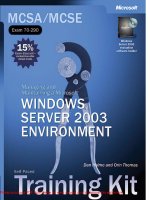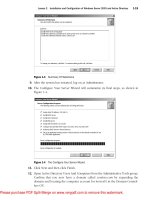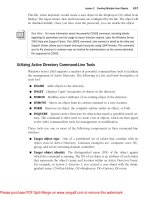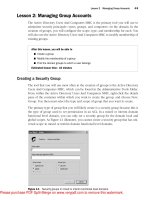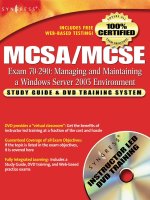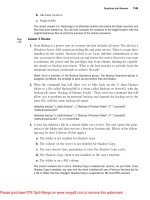MCSE Windows server 2003- P4
Bạn đang xem bản rút gọn của tài liệu. Xem và tải ngay bản đầy đủ của tài liệu tại đây (2.45 MB, 50 trang )
Lesson 2 Managing Group Accounts
4
-
9
Lesson 2: Managing Group Accounts
The Active Directory Users And Computers MMC is the primary tool you will use to
administer security principals—users, groups, and computers—in the domain. In the
creation of groups, you will configure the scope, type, and membership for each. You
will also use the Active Directory Users And Computers MMC to modify membership of
existing groups.
After this lesson, you will be able to
■
Create a group
■
Modify the membership of a group
■
Find the domain groups to which a user belongs
Estimated lesson time:
10 minutes
Creating a Security Group
The tool that you will use most often in the creation of groups is the Active Directory
Users And Computers MMC, which can be found in the Administrative Tools folder.
From within the Active Directory Users And Computers MMC, right-click the details
pane of the container within which you want to create the group, and choose New,
Group. You then must select the type and scope of group that you want to create.
The primary type of group that you will likely create is a security group because this is
the type of group used to set permissions in an ACL. In a mixed or interim domain
functional level domain, you can only set a security group for the domain local and
global scopes. As Figure 4-1 illustrates, you cannot create a security group that has uni-
versal scope in mixed or interim domain functional level domains.
Figure 4-1 Security groups in mixed or interim functional level domains
Please purchase PDF Split-Merge on www.verypdf.com to remove this watermark.
4-10
Chapter 4 Group Accounts
Domain local, global, and universal groups can, however, be created as a distribution
type in a mixed or interim domain functional level domain. In a mixed or interim
domain functional level domain, security groups can be created in any scope.
Modifying Group Membership
Adding or deleting members from a group is also accomplished through Active Direc-
tory Users And Computers. Right-click any group, and choose Properties. Figure 4-2
illustrates the Properties dialog box of a global security group called Sales.
Figure 4-2 Properties page of the Sales security group
Table 4-3 explains the member configuration tabs of the Properties dialog box.
Table 4-3
Membership Configuration
Tab Function
Members Adding, removing, or listing the security principals that this container
holds as members
Member Of Adding, removing, or listing the containers that hold this container as a
member
See Also
See Chapter 3, “User Accounts,” for additional information on using Directory
Service command-line tools for viewing and modifying group membership. These tools include
DSQUERY, DSGET, DSMOD, and DSGROUP. DSGET is particularly useful for listing all group
memberships for a user.
Please purchase PDF Split-Merge on www.verypdf.com to remove this watermark.
Lesson 2 Managing Group Accounts
4
-
11
Finding the Domain Groups to Which a User Belongs
Active Directory allows for flexible and creative group nesting, where
■
Global groups can nest into other global groups, universal groups, or domain local
groups.
■
Universal groups can be members of other universal groups or domain local
groups.
■
Domain local groups can belong to other domain local groups.
This flexibility brings with it the potential for complexity, and without the right tools,
it would be difficult to know exactly which groups a user belongs to, whether directly
or indirectly. Fortunately, Windows Server 2003 adds the DSGET command, which
solves the problem. From a command prompt, type:
dsget user UserDN -memberof [-expand]
The -memberof switch returns the value of the MemberOf attribute, showing the
groups to which the user directly belongs. By adding the -expand switch, those groups
are searched recursively, producing an exhaustive list of all groups to which the user
belongs in the domain.
Practice: Modifying Group Membership
In this practice, you will work with group memberships and nesting to identify which
combinations of group memberships are possible.
Exercise 1: Nesting Group Memberships
1. If the domain functional level is not already set to Windows Server 2003, use the
Active Directory Users And Computers MMC to raise the domain functional level
to Windows Server 2003.
2. Create three global groups in the Users Organizational Unit (OU): Group 1, Group 2,
and Group 3.
3. Create three user accounts: User 1, User 2, and User 3.
4. Make User 1, User 2, and User 3 members of Group 1.
5. Make Group 1 a member of Group 2.
Which groups can now be converted to universal groups? Test your theory (you
should be able to convert 2 of the 3 groups without error).
Please purchase PDF Split-Merge on www.verypdf.com to remove this watermark.
4-12
Chapter 4 Group Accounts
Lesson Review
The following questions are intended to reinforce key information presented in this
lesson. If you are unable to answer a question, review the lesson materials and try the
question again. You can find answers to the questions in the “Questions and Answers”
section at the end of this chapter.
1. In the properties of a group, which tab will you access to add users to the group?
2. You want to nest the IT Administrators group responsible for the Sales group
inside the Sales group so that its members will have access to the same resources
(set by permissions in an ACL) as the Sales group. From the Properties page of the
IT Administrators group, what tab will you access to make this setting?
3. If your environment consists of two domains, one Windows Server 2003 and one
Windows NT 4, what group scopes can you use for assigning permissions on any
resource on any domain-member computer?
Lesson Summary
■
Modifying group memberships is accomplished through Active Directory Users
And Computers.
■
If you access the properties of a security principal that is to be a member of a
group, you set the group membership in the Members Of tab of the Security prin-
cipal’s properties. If you access the container (group) that is to hold members, set
the members of the container on the Members tab.
■
Groups can be nested when the domain in which they reside is set to either the
Windows 2000 native or Windows Server 2003 domain functional level. If the
domain is in mixed or interim domain functional level, which means that you are
still supporting Windows NT 4 domain controllers, no group nesting is possible.
■
Changing the type or scope of a group is only possible when the domain func-
tional level is Windows 2000 native or Windows Server 2003.
Please purchase PDF Split-Merge on www.verypdf.com to remove this watermark.
Lesson 3 Using Automation to Manage Group Accounts
4
-
13
Lesson 3: Using Automation to Manage Group Accounts
Although the Active Directory Users And Computers MMC is a convenient way to create
and modify groups individually, it is not the most efficient method for creating large num-
bers of security principals. A tool included with Windows Server 2003, Ldifde.exe, facilitates
the importing and exporting of larger numbers of security principals, including groups.
After this lesson, you will be able to
■
Import security principals with LDIFDE
■
Export security principles with LDIFDE
■
Use the DSADD and DSMOD commands to create and modify groups
Estimated lesson time:
30 minutes
Using LDIFDE
The Lightweight Directory Access Protocol (LDAP) Data Interchange Format (LDIF) is
a draft Internet standard for a file format that may be used to perform batch operations
against directories that conform to the LDAP standards. LDIF can be used to export and
import data, allowing batch operations such as add, create, and modify to be per-
formed against the Active Directory. A utility program called LDIFDE is included in
Windows Server 2003 to support batch operations based on the LDIF file format standard.
LDIFDE is a command-line utility, available on all Windows Server 2003 editions. From
a command prompt or command shell, you run the LDIFDE utility with the appropriate
command switches. Figure 4-3 lists the primary commands used with LDIFDE dis-
played by typing ldifde /? at the command prompt.
Figure 4-3 LDIFDE command-line help file
Please purchase PDF Split-Merge on www.verypdf.com to remove this watermark.
4-14
Chapter 4 Group Accounts
Table 4-4 details the primary LDIFDE commands.
Table 4-4
LDIFDE Commands (Primary)
Command Usage
General parameters
-i Turn on Import mode (The default is Export)
-f filename Input or Output filename
-s servername The server to bind to
-c FromDN ToDN Replace occurrences of FromDN to ToDN
-v Turn on Verbose mode
-j path Log File Location
-t port Port Number (default = 389)
-? Help
Export specific parameters
-d RootDN The root of the LDAP search (Default to Naming Context)
-r Filter LDAP search filter (Default to “(objectClass=*)”)
-p SearchScope Search Scope (Base/OneLevel/Subtree)
-l list List of attributes (comma-separated) to look for in an LDAP search
-o list List of attributes (comma-separated) to omit from input
-g Disable Paged Search
-m Enable the Security Accounts Manager (SAM) logic on export
-n Do not export binary values
Import specific parameters
-k The import will ignore “Constraint Violation” and “Object Already Exists”
errors
Credentials parameters
-a UserDN Sets the command to run using the supplied user distinguished name and
password. For example: “cn=administrator,dc=contoso,dc-com password”
-b UserName Sets the command to run as username domain password. The default is to
Domain run using the credentials of the currently logged on user.
Note
The LDIFDE utility is included in Windows Server 2003, and can be copied to a com-
puter running Windows 2000 Professional or Windows XP. It can then be bound and used
remotely to the Windows Server 2003 Active Directory.
Please purchase PDF Split-Merge on www.verypdf.com to remove this watermark.
Lesson 3 Using Automation to Manage Group Accounts
4
-
15
Real World Account Creation
Often, you will have a collection of data that already has a great deal of the infor-
mation with which you will populate your Windows Server 2003 Active Directory.
The data may be in a down-level domain (Windows NT 4, Windows 2000, Novell
Directory Services (NDS), or some other type of database (Human Resource
departments are famous for compiling data).
If you have this user data available, you can use it to populate the bulk of your
Active Directory. There are many tools that are available to facilitate the extrac-
tion of data: Addusers for Windows NT 4 and LDIFDE for Windows 2000, for
example. In addition, most database programs have the built-in capacity to export
their data into a Comma-Separated-Value (CSV) file, which LDIFDE can import.
For CSV files, however, it should be noted that some elements in object creation
are mandatory, and errors will result during the import if elements are missing
from the file. Group creation, however, has only the required elements of a dis-
tinguished name (CN=User) and location (DC=Domain, DC=OU), which you are
unlikely to omit.
With a little editing, you can add the OU and group data to the import file, and
use LDIFDE to build your Active Directory much more quickly.
Creating Groups with DSADD
The DSADD command, introduced in Chapter 2, is used to add objects to Active Direc-
tory. To add a group, use the syntax
dsadd group GroupDN…
The GroupDN… parameter is one or more distinguished names for the new user
objects. If a DN includes a space, surround the entire DN with quotation marks. The
GroupDN… parameter can be entered one of the following ways:
■
By piping a list of DNs from another command, such as dsquery.
■
By typing each DN on the command line, separated by spaces.
■
By leaving the DN parameter empty, at which point you can type the DNs, one at
a time, at the keyboard console of the command prompt. Press ENTER after each
DN. Press CTRL+Z and ENTER after the last DN.
The DSADD GROUP command can take the following optional parameters after the
DN parameter:
■
-secgrp {yes | no} determines whether the group is a security group (yes) or a dis-
tribution group (no). The default value is yes.
Please purchase PDF Split-Merge on www.verypdf.com to remove this watermark.
4-16
Chapter 4 Group Accounts
■
-scope {l | g | u} determines whether the group is a domain local (l), global (g, the
default), or universal (u).
■
-samid SAMName
■
desc Description
■
-memberof GroupDN... specifies groups to which to add the new group.
■
-members MemberDN... specifies members to add to the group.
As discussed in Chapter 3, you can add -s, -u, and -p parameters to specify the domain
controller against which DSADD will run, and the user name and password—the cre-
dentials—that will be used to execute the command.
■
{-s Server | -d Domain}
■
-u UserName
■
-p {Password | *}
Modifying Groups with DSMOD
The DSMOD command, introduced in Chapter 2, is used to modify objects in Active
Directory. To modify a group, use the syntax
dsmod group GroupDN…
The command takes many of the same switches as DSADD, including -samid, -desc,
-secgrp, and -scope. Typically, though, you won't be changing those attributes of an
existing group. Rather, the most useful switches are those that let you modify the mem-
bership of a group, specifically
■
-addmbr Member... adds members to the group specified in Group
■
-rmmbr Member... removes members from the group specified in Group
where, as with all directory service commands, the DN is the full, distinguished name of
another Active Directory object, surrounded by quotes if there are any spaces in the DN.
Note
On any one command line, you can use only -addmbr or -rmmbr. You cannot use both
in a single DSMOD GROUP command.
Please purchase PDF Split-Merge on www.verypdf.com to remove this watermark.
Lesson 3 Using Automation to Manage Group Accounts
4
-
17
Practice: Using LDIFDE to Manage Group Accounts
In the following exercises, you list the options available for LDIFDE, export users from
the Active Directory, and create a group object in the directory.
Exercise 1: Starting LDIFDE
In this exercise, you list the command options available with LDIFDE.
1. Open a Command Prompt.
2. For a list of commands, at the command prompt, type: ldifde /?.
Exercise 2: Exporting the Users from an Organizational Unit
In this exercise, you will export the entire contents of an OU named Marketing, com-
plete with all its users, from the contoso.com domain.
1. In the contoso.com domain (Server01 is a domain controller for contoso.com), cre-
ate an OU named Marketing.
2. In the Marketing OU, add two or three users. These users may be named whatever
you choose.
3. Open a command prompt and type the following LDIFDE command (the charac-
ter : indicates continuation to the next line)
ldifde -f marketing.ldf -s server01 :
-d "ou=Marketing,dc=contoso,dc=com" :
-p subtree -r : "(objectCategory=CN=Person,CN=Schema,CN=Configuration,:
DC=contoso,DC=com)"
Figure 4-4 shows the code in action.
Figure 4-4 Output of LDIFDE export–Marketing OU
This creates a LDIF file named Marketing.ldf by connecting to the server named
Server01 and executing a subtree search of the Marketing OU for all objects of the cat-
egory Person.
Please purchase PDF Split-Merge on www.verypdf.com to remove this watermark.
4-18
Chapter 4 Group Accounts
Exercise 3: Using LDIFDE to Create a Group
In this exercise, you will use LDIFDE to add a group named Management to the Mar-
keting OU of contoso.com.
1. Start a text editor, such as Notepad, and create a text file named Newgroup.ldf.
(Save the file as an LDIF file, not as a text file.)
2. Edit the LDIF file Newgroup.ldf, and add the following text:
dn: CN=Management,OU=Marketing,DC=contoso,DC=com
changetype: add
cn: Management
objectClass: group
samAccountName: Marketing
3. Save and close the LDIF file.
4. Open a Command Prompt, type the following command and then press Enter:
ldifde -i -f newgroup.ldf -s server01
Tip
Watch for extra “white space” (tabs, spaces, carriage returns, line feeds) in the file.
Extra white space in the file will cause the command to fail.
5. To confirm that the new group has been created, check the Active Directory Users
And Computers snap-in.
Lesson Review
The following questions are intended to reinforce key information presented in this
lesson. If you are unable to answer a question, review the lesson materials and try the
question again. You can find answers to the questions in the “Questions and Answers”
section at the end of this chapter.
1. Which of the following LDIFDE commands changes the function of LDIFDE from
export to import?
a. -i
b. -t
c. -f
d. -s
2. What object classes are possible to export and import using LDIFDE?
Please purchase PDF Split-Merge on www.verypdf.com to remove this watermark.
Chapter 4 Group Accounts
4
-
19
3. You have a database of users that is capable of exporting CSV files. Can you use
such a file, or must you create an *.ldf file manually for importing?
Lesson Summary
■
LDIFDE is an included tool with Windows Server 2003 that allows for the import-
ing and exporting of data into and out of Active Directory.
■
If you have an existing directory of user data, you can use LDIFDE to export the
desired data for importing into the Active Directory, which is, generally, a more
efficient process than creating each element individually by hand. CSV files are
usable, so long as the data is correctly formatted, with all required elements
included and in their proper order.
■
LDIFDE can be copied from a Windows Server 2003 to a Windows 2000 or
Windows XP desktop for use with an Active Directory.
Case Scenario Exercise
You are in the process of building your Active Directory, and have some user data from
the Human Resources department that includes first and last name, address, and tele-
phone number. Company policy states that the user logon name should be the combi-
nation of first name or initial and last name (for example, Ben Smith would be bsmith).
You have 500 users, 30 groups, and 10 OUs. In practical terms, what is the best way to
get your Active Directory set up as quickly and easily as possible?
Although there is no absolutely correct answer, there are different levels of complexity to con-
sider. A blending of methods is probably best, given the following considerations:
■
The user data can be edited as needed, but those edits are minimal, and the users can
be brought into Active Directory using LDIFDE.
■
The OU construction can be part of the user construction, all from the same file, with min-
imal editing. For the OUs, use LDIFDE as well.
■
The groups might be another matter. Because group membership is a multivalued
attribute in Active Directory, group membership must be listed, uniquely, for each group as
it is created. It would be very confusing to do that within a single file, and errors would be
likely. A better approach is to do the group memberships individually.
Please purchase PDF Split-Merge on www.verypdf.com to remove this watermark.
4-20
Chapter 4 Group Accounts
Troubleshooting Lab
Creating individual objects (users, groups, and computers) in your Active Directory is
a straightforward process, but finding objects and their associations after many objects
have been created can present challenges. In a large, multiple-domain environment (or
in a complicated smaller one), solving resource access problems can be difficult. For
example, if Sarah can access some but not all of the resources that are intended for her,
she might not have membership in the groups that have been assigned permissions to
the resources.
If you have multiple domains with multiple OUs in each domain, and multiple, nested
groups in each of those OUs, it could take a great deal of time to examine the mem-
bership of these many groups to determine whether the user has the appropriate mem-
bership. Active Directory Users And Computers would not be the best tool choice.
You will use the DSGET command to get a comprehensive listing of all groups
of which a user is a member. For the purposes of this lab, the user Ben Smith in the
contoso.com domain, the Users OU will be used.
1. Choose a user in your Active Directory to use as a test case for the steps that fol-
low. If you do not have a construction that is to your liking, create a number of
nested groups across several OUs, making the user a member of only some of the
groups.
2. Open a command prompt.
3. Type the following command (substituting your selected user name and OU for
Ben Smith):
dsget user "CN=Ben Smith,CN=Users,DC=contoso,DC=com"
-memberof -expand
The complete listing of all groups of which the user is a member is displayed.
Chapter Summary
■
Groups may be created within any OU within the Active Directory.
■
There are two types of groups: security and distribution.
■
There are three scopes of groups: domain local, global, and universal.
■
Manual creation of groups is accomplished with the Active Directory Users And
Computers MMC.
■
Automated creation of groups is accomplished with the LDIFDE command-line tool.
Please purchase PDF Split-Merge on www.verypdf.com to remove this watermark.
Chapter 4 Group Accounts
4
-
21
■
Directory Services Tools such as DSQUERY, DSGET, and DSMOD can be used to
list, create, and modify groups and their membership.
■
Group types can only be changed when the domain functional level is at least
Windows 2000 native.
■
Advanced group nesting is only possible when the domain functional level is at
least Windows 2000 native.
Exam Highlights
Before taking the exam, review the key points and terms that are presented below to
help you identify topics you need to review. Return to the lessons for additional prac-
tice and review the “Further Readings” sections in Part 2 for pointers to more informa-
tion about topics covered by the exam objectives.
Key Points
■
The types of groups and their available uses depending on the domain func-
tional level
■
The scope of groups and their various nesting constructions depending on the
domain functional level
■
The basic use of Active Directory Users And Computers in creating groups and
modifying their membership
■
The basic use of LDIFDE for exporting groups from one directory to another, and
in creating groups
■
The basic use of DSGET for listing complete group memberships for a user
Key Terms
Domain local group (scope) In mixed or interim domain functional level, these
local groups are available only on domain controllers, not domainwide.
Global group (scope) A group that is available domainwide in any domain func-
tional level.
Universal group (scope) A group that can be available domainwide in any functional
level, but limited to distribution scope in Windows 2000 mixed and Windows
Server 2003 interim domain functional levels.
Security group (type) Can have permissions assigned in an ACL.
Distribution group (type) Cannot have permissions assigned in an ACL.
Please purchase PDF Split-Merge on www.verypdf.com to remove this watermark.
4-22
Chapter 4 Group Accounts
Questions and Answers
Page
4-8
Page
4-12
Lesson 1 Review
1. What type of domain group is most like the local group on a member server? How
are they alike?
Domain local groups are very similar to local groups on a member server in that they are, in a
mixed or Windows Server 2003 interim domain functional level domain, limited to the comput
ers on which they reside; in the case of domain local groups, the domain controller. Until the
domain functional level is raised to Windows 2000 native or Windows Server 2003, the domain
local groups cannot be used for permission assignment on any servers in the domain other
than the domain controllers.
2. If you are using universal groups in your domain or forest, and you need to give
permission-based access to the members of the universal group, what configura-
tion must be true of the universal group?
For the universal group:
■
The domain functional level must be Windows 2000 native or Windows Server 2003.
■
The universal group must be of the type security (not distribution).
3. In a domain running in Windows Server 2003 domain functional level, what secu-
rity principals can be a member of a global group?
■
Users
■
Computers
■
Universal groups
■
Global groups
Lesson 2 Review
1. In the properties of a group, which tab will you access to add users to the group?
The Members tab is used for adding members to the group.
2. You want to nest the IT Administrators group responsible for the Sales group
inside the Sales group so that its members will have access to the same resources
(set by permissions in an ACL) as the Sales group. From the Properties page of the
IT Administrators group, what tab will you access to make this setting?
The Members Of tab is used for adding the IT Administrators group to the Sales group.
Please purchase PDF Split-Merge on www.verypdf.com to remove this watermark.
Questions and Answers
4
-
23
3. If your environment consists of two domains, one Windows Server 2003 and one
Windows NT 4, what group scopes can you use for assigning permissions on any
resource on any domain-member computer?
In a Windows Server 2003 interim domain functional level domain, which is what you must be
running to support a Windows NT 4 domain, you will only be able to use global groups as secu
rity principals. Domain local groups will only be useful on the domain controllers in the Windows
Server 2003 domain, and universal groups cannot be used as security groups in a Windows
Server 2003 interim domain functional level domain.
Page
Lesson 3 Review
1. Which of the following LDIFDE commands changes the function of LDIFDE from
export to import?
a. -i
b. -t
c. -f
d. -s
The correct answer is a. The -i command changes the default function of LDIFDE from exporting
to importing.
2. What object classes are possible to export and import using LDIFDE?
Any object in Active Directory can be exported or imported using LDIFDE, including users,
groups, computers, or OUs. In addition, any property of these objects can be modified using
LDIFDE.
3. You have a database of users that is capable of exporting CSV files. Can you use
such a file, or must you create an *.ldf file manually for importing?
You can use a CSV file for importing user data into Active Directory. Windows Server 2003 will
fill in missing values with default values where possible, but if a mandatory item is missing
from the file, then errors will occur during importing and the object will not be created.
4-18
Please purchase PDF Split-Merge on www.verypdf.com to remove this watermark.
Please purchase PDF Split-Merge on www.verypdf.com to remove this watermark.
5 Computer Accounts
Exam Objectives in this Chapter:
■
Create and manage computer accounts in a Microsoft Active Directory directory
service environment
■
Troubleshoot computer accounts
❑
Diagnose and resolve issues related to computer accounts by using the Active
Directory Users and Computers snap-in of the Microsoft Management Con-
sole (MMC)
❑
Reset a computer account
Why This Chapter Matters
As an administrator, you are aware that, over time, hardware is added to your
organization, computers are taken offline for repair, machines are exchanged
between users or roles, and old equipment is retired or upgraded, leading to the
acquisition of replacement systems. Each of these activities involves updating the
computer accounts in Active Directory.
Just as a user is authenticated by the user object’s user name and password, a
computer maintains an account with a name and password that is used to create
a secure relationship between the computer and the domain. A user can forget his
or her password, requiring you to reset the password, or can take a leave of
absence, requiring the disabling of the user object. Likewise, a computer’s
account can require reset or disabling.
In this chapter, you will learn how to create computer objects, which include the
security properties required for the object to be an “account,” and manage those
objects using Active Directory Users And Computers’ graphical user interface
(GUI) as well as the powerful command-line tools of Microsoft Windows Server
2003. You will also review your understanding of the process through which a
computer joins a domain, so that you can identify potential points of failure and
more effectively troubleshoot computer accounts. Finally, you will master the key
skills required to troubleshoot and repair computer accounts.
Lessons in this Chapter:
■
Lesson 1: Joining a Computer to a Domain . . . . . . . . . . . . . . . . . . . . . . . . . 5-3
■
Lesson 2: Managing Computer Accounts . . . . . . . . . . . . . . . . . . . . . . . . . . 5-13
■
Lesson 3: Troubleshooting Computer Accounts . . . . . . . . . . . . . . . . . . . . . 5-18
5-1
Please purchase PDF Split-Merge on www.verypdf.com to remove this watermark.
5-2
Chapter 5 Computer Accounts
Before You Begin
This chapter presents the skills and concepts related to computer accounts in Active
Directory. If you desire hands-on practice, using the examples and lab exercises in the
chapter, you should have the following prepared:
■
A machine running Windows Server 2003 (Standard Edition or Enterprise Edition)
installed as Server01 and configured as a domain controller in the domain
contoso.com.
■
First-level organizational units (OUs): “Administrative Groups,” “Desktops,” and
“Servers.”
■
A global security group, in the Administrative Groups OU, called “Deployment.”
■
The Active Directory Users And Computers console, or a customized console with
the Active Directory Users And Computers snap-in.
■
One exercise, joining a computer to a domain, is possible only if you have a sec-
ond computer running Microsoft Windows 2000 Professional, Windows XP, or
Windows Server 2003, with connectivity to Server01. DNS services must be config-
ured properly, on Server01 or elsewhere, and the second computer must be con-
figured to use that DNS server, so that it can locate the domain controller
(Server01) for contoso.com.
Please purchase PDF Split-Merge on www.verypdf.com to remove this watermark.
Lesson 1 Joining a Computer to a Domain
5
-
3
Lesson 1: Joining a Computer to a Domain
The default configuration of Windows Server 2003, and all Microsoft Windows
operating systems, is that the computer belongs to a workgroup. In a workgroup, a
Windows NT–based computer (which includes Windows NT 4, Windows 2000,
Windows XP, and Windows Server 2003) can authenticate users only from its local
Security Accounts Manager (SAM) database. It is a stand-alone system, for all intents
and purposes. Its workgroup membership plays only a minor role, specifically in the
browser service. Although a user at that computer can connect to shares on other
machines in a workgroup or in a domain, the user is never actually logged on to the
computer with a domain account.
Before you can log on to a computer with your domain user account, that computer
must belong to a domain. The two steps necessary to join a computer to a domain are,
first, to create an account for the computer and, second, to configure the computer to
join the domain using that account. This lesson will focus on the skills related to the
creation of computer accounts and joining computers to domains. The next lesson will
explore, in more depth, the computer accounts themselves.
Computers maintain accounts, just as users do, that include a name, password, and
security identifier (SID). Those properties are incorporated into the computer object
class within Active Directory. Preparing for a computer to be part of your domain is
therefore a process strikingly similar to preparing for a user to be part of your domain:
you must create a computer object in Active Directory.
After this lesson, you will be able to
■
Create computer accounts using Active Directory Users And Computers
■
Create computer accounts using the DSADD command-line tool
■
Create computer accounts using the NETDOM command-line tool
■
Join a computer to a domain by changing the network identification properties
■
Understand the importance of creating computer accounts prior to joining a domain
Estimated lesson time:
20 minutes
Creating Computer Accounts
You must be a member of the Administrators or Account Operators groups on the
domain controllers to create a computer object in Active Directory. Domain Admins
and Enterprise Admins are, by default, members of the Administrators group. Alterna-
tively, it is possible to delegate administration so that other users or groups can create
computer objects.
Please purchase PDF Split-Merge on www.verypdf.com to remove this watermark.
5-4
Chapter 5 Computer Accounts
However, domain users can also create computer objects through an interesting, indi-
rect process. When a computer is joined to the domain and an account does not exist,
Active Directory creates a computer object automatically, by default, in the Computers
OU. Each user in the Authenticated Users group (which is, in effect, all users) is
allowed to join 10 computers to the domain, and can therefore create as many as 10
computer objects in this manner.
Creating Computer Objects Using Active Directory Users and Computers
To create a computer object, or “account,” open Active Directory Users And Computers
and select the container or OU in which you want to create the object. From the Action
menu or the right-click shortcut menu, choose the New–Computer command. The
New Object–Computer dialog box appears, as illustrated in Figure 5-1.
Figure 5-1 The New Object–Computer dialog box
In the New Object–Computer dialog box, type the computer name. Other properties in
this dialog box will be discussed in the following lesson. Click Next. The following
page of the dialog box requests a GUID. A GUID is used to prestage a computer
account for Remote Installation Services (RIS) deployment, which is beyond the scope
of this discussion. It is not necessary to enter a GUID when creating a computer
account for a machine you will be joining to the domain using other methods. So just
click Next and then click Finish.
Creating Computer Objects Using DSADD
Chances are, this is something you’ve done before. But before you decide there’s noth-
ing new under the sun, Windows Server 2003 provides a useful command-line tool,
DSADD, which allows you to create computer objects from the command prompt or a
batch file.
Please purchase PDF Split-Merge on www.verypdf.com to remove this watermark.