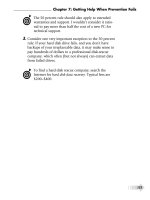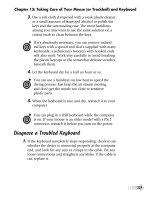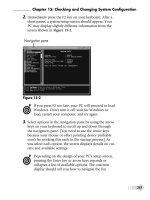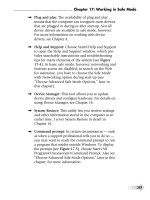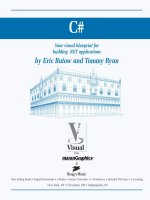Tài liệu Fix your own computer for seniors for dummies- P13 ppt
Bạn đang xem bản rút gọn của tài liệu. Xem và tải ngay bản đầy đủ của tài liệu tại đây (692.17 KB, 27 trang )
➟
345
Glossary
setup: A program used to store hardware configuration information in
the CMOS chip of a modern machine.
shadowing: A method to improve performance of a computer by
copying some or all of the contents of ROM to faster RAM.
SIMM: Single Inline Memory Modules are units that can hold a group of
individual memory chips — typically eight or nine — in a single unit
that plugs into a socket. A common current design is the 72-pin SIMM,
which can hold from 1 to 64MB, delivered in a single 32-bit data path.
single user: An operating system that allows only one user to use the
computer at a time.
single user, multitask: A version of single user that allows only one
user to perform multiple tasks simultaneously. Examples include
OS/2, Windows 3.1, and VM/386. See also single user.
single user, single task: A version of single user that allows only one
user at a time to do one task at a time. DOS is an example.
SRAM: Static Random Access Memory chips that do not require refresh
as long as they are powered.
state: Condition, as in On-Off, High-Low, or Zero-One. In computers,
this means the particular way that all memory locations, registers, and
logic gates are set. State is also used casually to indicate the particular
condition and status of the computer.
surface mount: A circuit-board design in which chips are directly
attached to the board instead of being soldered in pin holes or
attached through sockets. In theory, a surface mount design is less sus-
ceptible to problems caused by bad connections. However, a failed
chip often requires replacement of the entire circuit board.
surge protector: A device to protect electrical components from dam-
age caused by overvoltage (surges). A more sophisticated uninterrupt-
ible power supply (UPS) also protects against undervoltage
(brownouts) and a short power outage.
Please purchase PDF Split-Merge on www.verypdf.com to remove this watermark.
➟
346
Fix Your Own Computer For Seniors For Dummies
system: The memory in the computer that DOS (or the chosen operat-
ing system) can use for the OS, applications, and data. On most DOS
computers, this is also called conventional memory, and it has a maxi-
mum memory of 640K. DOS 5.0 and later versions, and DR DOS 6.0
can also use high memory (the first 64K of extended memory), so
these operating systems have an effective system memory of 704K.
system boot parameters: Many BIOS chips permit the user to specify
a number of options at boot.
system files: The hidden files necessary to boot the operating system.
SYSTEM.INI: A Windows file that contains information about the
hardware environment.
tower: An upright case for a computer.
transfer rate: The amount of data, measured in bytes per second, that
a computer can read from or write to a device, such as a hard disk, a
modem, or a network.
twisted pair: A cabling design that uses two thin unshielded wires
twisted around each other to somewhat reduce interference. Twisted-
pair cables are used for telephones and basic Ethernet local area net-
works. More sophisticated systems use coaxial or fiber optic cables,
which are more expensive and difficult to install.
uninterruptible power supply (UPS): A device that combines a surge
protector, a large battery, and electronic circuitry to shield a PC or
other system from surges, undervoltages, and short power outages.
upper memory: Memory located between 640K and 1,024K (1MB).
URL: Uniform Resource Locator. An Internet address system.
USB: Universal Serial Bus. The high-speed external bus that allows
easy connection and removal of devices while a computer is running.
The original specifications of USB 1.0 and USB 1.1 have been sup-
planted by the considerably faster USB 2.0 model.
Please purchase PDF Split-Merge on www.verypdf.com to remove this watermark.
➟
347
Glossary
virtual memory: A means to enable a system to work with a larger
memory than it is permitted to use or with a memory that is larger
than the memory that actually exists. Paged memory is one type of vir-
tual memory.
virus: A piece of code that corrupts your PC without your permission
or knowledge.
warm boot: Restarting a computer without turning off the power or
pressing the hardware reset button; that is, using the Ctrl+Alt+Delete
combination. See also cold boot.
Zip drive: A popular design for a large-capacity removable storage device,
holding 100 or 250MB on a platter about the size of a floppy disk.
Please purchase PDF Split-Merge on www.verypdf.com to remove this watermark.
➟
348
Fix Your Own Computer For Seniors For Dummies
Please purchase PDF Split-Merge on www.verypdf.com to remove this watermark.
• Numerics •
20-pin connector, 160
24-pin connector, 160
50 percent rule, 133, 135
• A •
AC (alternating current), 41
access point, wireless, 171–172
accessories, Windows, 58–59
Add a Printer dialog box, 56
Add or Remove Programs utility,
81–82
Advanced Boot Options Menu screen,
289
Advanced Settings link, 148
Advanced tab, Properties dialog box,
219
Advanced Technology Attachment
(ATA) design, 186
air vent, 98
airflow, checking, 95
alcohol cleaner, for mice, 231
all-in-one printer, 20–21
Allow a Program or Feature through
Windows Firewall link, 108
alphanumeric product key, 240
alternating current (AC), 41
Analyze Disk button, Disk
Defragmenter dialog box, 91–92
animated tour, Windows XP, 49
antistatic device, desktop, 30–31
antistatic strap, 28–29
antivirus program update, 73
Appearance and Personalization
menu, 49
Ask Me Every Time option, media,
113
assistance. See help sources
AT power supply, 164
ATA (Advanced Technology
Attachment) design, 186
attachment, e-mail, 111–112
attachment point, hard drive,
188–190
ATX design, 160
audio cable, 40
automatic download, e-mail, 114
automatic preview, e-mail, 114
Automatic Updates, 70–73
Automatically Fix File System Errors
option, 311
autorun feature, 112
auxiliary fan, 169
auxiliary power connector, 165–166
➟
Index
Please purchase PDF Split-Merge on www.verypdf.com to remove this watermark.
➟
350
Fix Your Own Computer For Seniors For Dummies
• B •
backing up data, 248
baffle, 43
BIOS (Basic Input and Output
System), 181–182, 254
black blotch, when printing, 212
blocking secret transmission, 114
Blue Screen of Death, 143–145
boot drive, 186, 193
boot logging, 290
Boot tab, System Configuration
utility, 261
BOOT.INI tab, System Configuration
utility, 257
bootleg software, 104
broadband cable, 18
brute-force removal, 84
BTX design, 160
buddy list, IM, 118–119
built-in modem, 17
bus, 36
buttons, conventions used in book, 4
Buttons tab, Mouse Properties dialog
box, 234
• C •
C: drive, 201, 309. See also hard drive
cable modem, 171–173, 332
camera
overview, 16–17
using to make repairs, 30, 167
using to record settings of setup
screens, 256
cancelling Remote Assistance session,
126, 129, 132
case, computer. See computer case
Category View option, Control Panel,
49–50
cathode ray tube (CRT) monitor, 14,
139, 141
CD/DVD drive. See optical disk drive
central processing unit (CPU), 36
Change/Remove button, Uninstall or
Change a Program window, 266
Check Disk utility, 311–314
chipset, 37–38
Chkdsk utility, 314–317
Choose When to Turn Off the
Display option, Power Options
dialog box, 99
clamshell case, 32
Classic View option, Control Panel,
49–50
clean install, 145
Clean Up System Files button, Disk
Cleanup dialog box, 90
cleaning
CPU, 44
hairdryer as tool for, 225
inkjet printer, 100
laser printer, 102
mice, 229–231
trackball, 229–231
vents, 95
clip-on cooling fan, 43
CMOS (Complimentary Metal Oxide
Silicon), 254
Please purchase PDF Split-Merge on www.verypdf.com to remove this watermark.
➟
351
Index
color printer, 20
color-coded defragmentation
analysis, 310
Comcast McAfee antivirus program,
74, 104–105
command prompt, 285, 315–317
communication cable, 189
Complimentary Metal Oxide Silicon
(CMOS), 254
Compress This Drive to Save Disk
Space check box, Properties dialog
box, 317
compressed air, 223
computer case
cooling system, 41, 43–44
examining parts inside, 36–38
grounding yourself, 30–32
opening, 32–35
overview, 27–28
ports, 44–45
power supply, 41–42
replacement cost, 133
storage devices, 38–41
toolkit to work on, 28–30
computer maintenance. See
maintenance
computer manufacturer support,
123–124
computer repair service, 124
conference call, online, 16
Configure Schedule button, Disk
Defragmenter dialog box, 93
configuring Windows Live
application, 76–79
confirmation dialog box, for
uninstalling program, 266
conflict, device, 300–301
Conflicting Device List section,
Device Manager dialog box, 300
Connect to a Network option,
Network Setup Wizard, 56
connection, checking, 99–100
Connections tab, Vista Internet
Options dialog, 52
connector
20-pin, 160
24-pin, 160
auxiliary power, 165–166
converter, 192
Molex, 165, 190–191
P1, 163
P4, 164
peripheral power, 166
power-supply, 190
SATA, 192
Control Panel, 47, 49–50
conventions used in book, 3–4
converter, connector, 192
cooling fan, replacing, 168–171
cooling system, 41, 43–44
Core 2 Quad microprocessor,
Intel, 37
corrupted device driver, 79–81
corrupted file, 145
corrupted program file, 79
CPU (central processing unit), 36
Create a Restore Point radio button,
275
Please purchase PDF Split-Merge on www.verypdf.com to remove this watermark.
➟
352
Fix Your Own Computer For Seniors For Dummies
Creative USB SoundBlaster Live!
24-Bit External sound adapter,
324
CRT (cathode ray tube) monitor,
14, 139, 141
customizing display, 50–52
• D •
D: drive, 309. See also optical disk
drive
dark line, when printing, 210
data cable, 40, 194
data storage, 38–41
DC (direct current), 41
DDR (Double Data Rate), 179
Debugging Mode, 290
defragmenting hard drive
with Disk Defragmenter, 308–309
overview, 91–93
with third-party utility, 310–311
deletion of program, manual, 84
desktop antistatic device, 30–31
desktop case. See computer case
device driver
defined, 68
fixing corrupted, 79–81
troubleshooting printing problems,
216
updating, 306
video, resetting, 153–154
device management. See managing
devices
Device Manager
Blue Screen of Death,
troubleshooting, 144
opening, 297–300
overview, 285, 295–297
printing problems, troubleshooting,
216
updating, 306
video adapters, troubleshooting,
152
Device Properties dialog box,
207–208
Device Status section, Properties
dialog box, 151–152, 226,
300–301
devices, managing
with Device Manager, 296–300
disabling devices, 302–304
resolving conflict, 300–301
Diagnose Connection Problems
option, Internet browser, 331
diagnostic startup, 258–259
dial-up connection, 18
digital subscriber line (DSL),
troubleshooting, 333
DIMM (Dual Inline Memory
Module) slots, 178
direct current (DC), 41
Directory Services Restore Mode, 290
Disable Automatic Restart on System
Failure option, 290–291
Disable button, video adapter
Properties dialog box, 154
Please purchase PDF Split-Merge on www.verypdf.com to remove this watermark.
➟
353
Index
Disable Driver Signature Enforcement
option, 290–291
disabling device, 302–304
Disk Cleanup dialog box, 90–91,
317–319
Disk Defragmenter utility, 91–93,
308–309
disk drive. See hard drive; optical
disk drive
disk error
checking for automatically,
311–314
Chkdsk utility, 314–317
display
checking, 140–142
customizing, 50–52
defined, 15
versus monitor, 13
reducing resolution, 155
settings, 146–150
troubleshooting, 143–144
Display Properties dialog box,
50, 146
Double Data Rate (DDR), 179
Download Updates for Me, but Let
Me Choose When to Install Them
option, Automatic Updates, 72
downloading
e-mail automatically, 114
Windows Live applications, 76–79
drive. See hard drive; optical disk
drive
driver. See device driver
Driver Details button
Device Manager dialog box, 300
video adapter Properties dialog box,
153
Driver tab
Device Manager dialog box, 300
Mouse Properties dialog box, 233
dropout, printer, 213
DSL (digital subscriber line),
troubleshooting, 333
Dual Inline Memory Module
(DIMM) slots, 178
DVD drive. See optical disk drive
• E •
electrical system
failing power supply, 158–159
fixing modem, 171–173
overview, 157
removing power supply, 166–168
replacement power supply, 159–166
replacing cooling fan, 168–171
replacing power supply, 166–168
electronic system, 157
automatic downloads, 114
fighting malware in, 110
Mail program, configuring, 53–55
maintaining security, 118
error, disk
checking for automatically, 311–314
Chkdsk utility, 314–317
error message, during startup, 181
Please purchase PDF Split-Merge on www.verypdf.com to remove this watermark.
➟
354
Fix Your Own Computer For Seniors For Dummies
Ethernet port, 22–23, 45
Ethernet switch, 22
exhaust port, 43
expert, defined, 125
external drive
attachment points, 189
CD/DVD, installing, 326–327
installing, 196–197
as replacement for internal, 185
troubleshooting, 204–205
external modem, 17
external port, 44
external sound adapter, 324
• F •
F2 prompt, 254
F8 key, 277, 281
Failure to repair message, 246
fan
auxiliary, 169
checking, 96–97
motherboard-mounted, 170
FAT (File Attribute Table), 200
FAT (File Attribute Table) 32,
200–201
50 percent rule, 133, 135
Files to Delete list, Disk Cleanup
dialog box, 90
firewall, 107–109, 114
First Boot Device, Boot Sequence
option, 240, 244
flash memory, 40
flat-head screwdriver, 28, 168
form factor, power supply, 160
formatting drive, 199–202
foundational memory, 253
four-slot motherboard, 178
free software, 114
fully equipped computer, 132
function key, 13
• G •
General tab
Device Manager dialog box, 300
System Configuration utility, 86–87,
257, 260–261
Getting Started command, 48
Go Online to Learn More option,
Windows 7, 49
graphics-intensive program, 155
grounding yourself, 30–32
• H •
hairdryer, as cleaning tool, 225
hard drive. See also replacing hard
drive
data recovery, 135
defragmenting, 91–93, 308–311
Disk Cleanup, 90–91, 317–319
disk errors, checking for, 311–317
overview, 38
partitioning, 198–199
power-supply connector, 190
replacement cost, 133
hardware. See also specific hardware
devices by name
incompatibility, 329
maintenance, 79
Please purchase PDF Split-Merge on www.verypdf.com to remove this watermark.