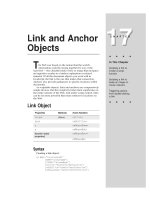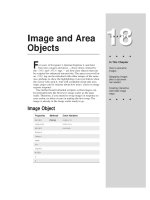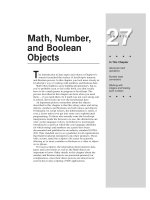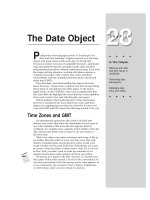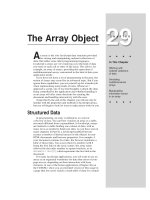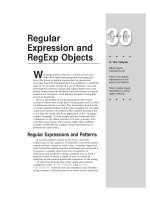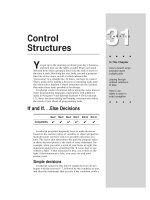Tài liệu Javascript bible_ Chapter 5 doc
Bạn đang xem bản rút gọn của tài liệu. Xem và tải ngay bản đầy đủ của tài liệu tại đây (73.27 KB, 10 trang )
Scripts and
HTML
Documents
I
n this chapter’s tutorial, you begin to see how scripts are
embedded within HTML documents and what a script
statement consists of. You also see how script statements can
run when the document loads or in response to user action.
Where Scripts Go in Documents
In Chapter 4, not much was said about what scripts look
like or how you add them to an HTML document. That’s
where this lesson picks up the story.
The <SCRIPT> tag
To assist the browser in recognizing lines of code in an
HTML document as belonging to a script, you surround lines
of script code with a
<SCRIPT> </SCRIPT> tag set. This is
common usage in HTML, where start and end tags
encapsulate content controlled by that tag, whether the tag
set be for a form or a bold font.
Depending on the browser, the
<SCRIPT> tag has a variety
of attributes you can set that govern the script. One attribute
shared by Navigator and Internet Explorer is the
LANGUAGE
attribute. This attribute is essential because each browser
brand and version accepts a different set of scripting
languages. One setting that all scriptable browsers accept is
the JavaScript language, as in
<SCRIPT LANGUAGE=”JavaScript”>
Other possibilities include later versions of JavaScript
(version numbers are part of the language name), Microsoft’s
JScript variant, and the separate VBScript language. You don’t
need to specify any of these other languages unless your
script intends to take specific advantage of a particular
language version to the exclusion of all others. Until you
learn the differences among the language versions, you can
safely specify plain JavaScript on all scriptable browsers.
5
5
CHAPTER
✦ ✦ ✦ ✦
In This Chapter
Where to place
scripts in HTML
documents
What a JavaScript
statement is
What makes a
script run
The difference
between scripting
and programming
✦ ✦ ✦ ✦
52
Part II ✦ JavaScript Tutorial
Be sure to include the ending tag for the script. Lines of JavaScript code go
between the two tags:
<SCRIPT LANGUAGE=”JavaScript”>
one or more lines of JavaScript code here
</SCRIPT>
If you forget the closing script tag, not only may the script not run properly, but
the HTML elsewhere in the page may look strange.
Although you won’t be working with it in this tutorial, another attribute works
with more recent browsers to blend the contents of an external script file into the
current document. A
SRC attribute (similar to the SRC attribute of an <IMG> tag)
points to the file containing the script code. Such files must end with a .js
extension, and the tag set looks like the following:
<SCRIPT LANGUAGE=”JavaScript” SRC=”myscript.js”></SCRIPT>
Since all script lines are in the external file, no script lines are included between
the start and end script tags in the document.
Tag positions
Where do these tags go within a document? The answer is, Anywhere they’re
needed in the document. Sometimes it makes sense to include the tags nested
within the
<HEAD> </HEAD> tag set; other times it is essential that the script be
dropped into a very specific location in the
<BODY> </BODY> section.
In the following four listings, I demonstrate with the help of a skeletal HTML
document some of the possibilities of
<SCRIPT> tag placement. Later in this
lesson, you will see why scripts may need to go in different places within a page
depending on the scripting requirements.
Listing 5-1 shows the outline of what may be the most common positioning of a
<SCRIPT> tag set in a document: in the <HEAD> tag section. Typically, the Head is a
place for tags that influence noncontent settings for the page — items such as
<META> tags and the document title. It turns out that this is also a convenient place
to plant scripts that are called on in response to user action.
Listing 5-1: Scripts in the Head
<HTML>
<HEAD>
<TITLE>A Document</TITLE>
<SCRIPT LANGUAGE="JavaScript">
//
statements
</SCRIPT>
</HEAD>
<BODY>
</BODY>
</HTML>
53
Chapter 5 ✦ Scripts and HTML Documents
On the other hand, if you need a script to run as the page loads so that the
script generates content in the page, the script goes in the
<BODY> portion of the
document, as shown in Listing 5-2. If you check the code listing for your first script
in Chapter 3, you see that the script tags are in the Body, because the script
needed to fetch information about the browser and write the results to the page as
the page loaded.
Listing 5-2: A Script in the Body
<HTML>
<HEAD>
<TITLE>A Document</TITLE>
</HEAD>
<BODY>
<
SSCCRRIIPPTT LLAANNGGUUAAGGEE==""JJaavvaaSSccrriipptt"">>
////
ssttaatteemmeennttss
<
//SSCCRRIIPPTT>>
</BODY>
</HTML>
It’s also good to know that you can place an unlimited number of <SCRIPT> tag
sets in a document. For example, Listing 5-3 shows a script in both the Head and
Body portions of a document. Perhaps this document needs the Body script to
create some dynamic content as the page loads, but the document also contains a
button that needs a script to run later. That script is stored in the Head portion.
Listing 5-3: Scripts in the Head and Body
<HTML>
<HEAD>
<TITLE>A Document</TITLE>
<<SSCCRRIIPPTT LLAANNGGUUAAGGEE==""JJaavvaaSSccrriipptt"">>
////
ssttaatteemmeennttss
<<//SSCCRRIIPPTT>>
</HEAD>
<BODY>
<<SSCCRRIIPPTT LLAANNGGUUAAGGEE==""JJaavvaaSSccrriipptt"">>
////
ssttaatteemmeennttss
<<//SSCCRRIIPPTT>>
</BODY>
</HTML>
You also are not limited to one <SCRIPT> tag set in either the Head or Body. You
can include as many
<SCRIPT> tag sets in a document as are needed to complete
your application. In Listing 5-4, for example, two
<SCRIPT> tag sets are located in
the Body portion, with some other HTML between them.
54
Part II ✦ JavaScript Tutorial
Listing 5-4: Two Scripts in the Body
<HTML>
<HEAD>
<TITLE>A Document</TITLE>
</HEAD>
<BODY>
<<SSCCRRIIPPTT LLAANNGGUUAAGGEE==""JJaavvaaSSccrriipptt"">>
////
ssttaatteemmeennttss
<<//SSCCRRIIPPTT>>
<MORE HTML>
<<SSCCRRIIPPTT LLAANNGGUUAAGGEE==""JJaavvaaSSccrriipptt"">>
////
ssttaatteemmeennttss
<<//SSCCRRIIPPTT>>
</BODY>
</HTML>
Handling older browsers
Only browsers that include JavaScript in them know to interpret the lines of
code between the
<SCRIPT> and </SCRIPT> tag pair as script statements and not
HTML text to be displayed in the browser. This means that a pre-JavaScript
browser not only will ignore the tags, but will treat the JavaScript code as page
content. As you saw at the end of Chapter 3 in an illustration of your first script
running on an old browser, the results can be disastrous to a page.
You can reduce the risk of old browsers displaying the script lines by playing a
trick. The trick is to enclose the script lines between HTML comment symbols, as
shown in Listing 5-5. Most nonscriptable browsers completely ignore the content
between the
<! and > comment tags, whereas scriptable browsers ignore
those comment symbols when they appear inside a
<SCRIPT> tag set.
Listing 5-5: Hiding Scripts from Most Old Browsers
<SCRIPT LANGUAGE="JavaScript">
<<!!
statements
//// >>
</SCRIPT>
The odd construction right before the ending script tag needs a brief
explanation. The two forward slashes are a JavaScript comment symbol. This
symbol is necessary, because JavaScript would try to interpret the components of
the ending HTML symbol (
>). Therefore, the forward slashes tell JavaScript to
skip the line entirely; a nonscriptable browser simply treats those slash characters
as part of the entire HTML comment to be ignored.
55
Chapter 5 ✦ Scripts and HTML Documents
Despite the fact that this technique is often called “hiding scripts,” it does not
disguise the scripts entirely. All client-side JavaScript scripts are part of the HTML
document and download to the browser just like all the other HTML. Do not be
fooled into thinking that you can hide your scripts entirely from prying eyes.
JavaScript Statements
Every line of code that sits between a <SCRIPT> and </SCRIPT> tag is a
JavaScript
statement. To be compatible with habits of experienced programmers,
JavaScript accepts a semicolon at the end of every statement. Fortunately for
newcomers, this semicolon is optional. The carriage return at the end of a
statement is enough for JavaScript to know the statement has ended. A statement
must be in the script for a purpose. Therefore, every statement does “something”
relevant to the script. The kinds of things that statements do are
✦ Defining or initializing a variable
✦ Assigning a value to a property or variable
✦ Changing the value of a property or variable
✦ Invoking an object’s method
✦ Invoking a function routine
✦ Making a decision
If you don’t yet know what all of these mean, don’t worry — you will by the end
of the next lesson. The point I want to stress is that each statement contributes to
the scripts you write. The only statement that doesn’t perform any explicit action
is the comment. A pair of forward slashes (no space between them) is the most
common way to include a comment in a script. You add comments to a script for
your benefit. Comments usually explain in plain language what a statement or
group of statements does. The purpose of including comments is to remind you six
months from now how your script works.
When Script Statements Execute
Now that you know where scripts go in a document, it’s time to look at when
they run. Depending on what you need a script to do, you have four choices for
determining when a script runs: while a document loads; immediately after a
document loads; in response to user action; when called upon by other script
statements.
A determining factor is how the script statements are positioned in a document.
While a document loads — immediate execution
Your first script in Chapter 3 (reproduced in Listing 5-6) runs while the document
loads into the browser. For this application, it is essential that a script inspect some
properties of the navigator object and include those property values in the content
being rendered for the page as it loads. It makes sense, therefore, to include the
<SCRIPT> tags and statements in the Body portion of the document. I call the kind
of statements that run as the page loads immediate statements.
56
Part II ✦ JavaScript Tutorial
Listing 5-6: HTML Page with Immediate Script Statements
<HTML>
<HEAD>
<TITLE>My First Script</TITLE>
</HEAD>
<BODY>
<H1>Let's Script </H1>
<HR>
<SCRIPT LANGUAGE="JavaScript">
<! hide from old browsers
document.write("This browser is version " + navigator.appVersion)
document.write(" of <B>" + navigator.appName + "</B>.")
// end script hiding >
</SCRIPT>
</BODY>
</HTML>
Deferred scripts
The other three ways that script statements run are grouped together as what I
called deferred scripts. To demonstrate these deferred script situations, I must
introduce you briefly to a concept covered in more depth in Chapter 7: the
function. A function defines a block of script statements summoned to run some
time after those statements load into the browser. Functions are clearly visible
inside a
<SCRIPT> tag because each function definition begins with the word
function, followed by the function name (and parentheses). Once a function has
loaded into the browser (commonly in the Head portion so it loads early), it stands
ready to run whenever called upon.
One of the times a function is called upon to run is immediately after a page
loads. The window object has an event handler called
onLoad=. Unlike most event
handlers, which are triggered in response to user action (for example, clicking a
button), the
onLoad= event handler fires the instant that all of the page’s
components (including images, Java applets, and embedded multimedia) have
loaded into the browser. The
onLoad= event handler goes in the <BODY> tag, as
shown in Listing 5-7. If you recall from Chapter 4 (Listing 4-1), an event handler can
run a script statement directly. But if the event handler must run several script
statements, it is usually more convenient to put those statements in a function
definition, and then have the event handler
invoke that function. That’s what is
happening in Listing 5-7: When the page completes loading, the
onLoad= event
handler triggers the
done() function. That function (simplified for this example)
displays an alert dialog box.
57
Chapter 5 ✦ Scripts and HTML Documents
Listing 5-7: Running a Script from the onLoad= Event Handler
<HTML>
<HEAD>
<TITLE>An onLoad= script</TITLE>
<SCRIPT LANGUAGE="JavaScript">
<!
function done() {
alert("The page has finished loading.")
}
// >
</SCRIPT>
</HEAD>
<BODY onLoad="done()">
Here is some body text.
</BODY>
</HTML>
Don’t worry about the curly braces or other oddities in Listing 5-7 that cause
you concern at this point. Focus instead on the structure of the document and the
flow: The entire page loads without running any script statements (although the
page loads the
done() function in memory so that it is ready to run at a moment’s
notice); after the document loads, the browser fires the
onLoad= event handler;
that causes the
done() function to run; the user sees the alert dialog box.
To get a script to execute in response to a user action is very similar to the
example you just saw for running a deferred script right after the document loads.
Commonly, a script function is defined in the Head portion, and an event handler
in, say, a form element calls upon that function to run. Listing 5-8 includes a script
that runs when a user clicks on a button.
Listing 5-8: Running a Script from User Action
<HTML>
<HEAD>
<TITLE>An onClick= script</TITLE>
<SCRIPT LANGUAGE="JavaScript">
<!
function alertUser() {
alert("Ouch!")
}
// >
</SCRIPT>
</HEAD>
<BODY>
Here is some body text.
<FORM>
(continued)
58
Part II ✦ JavaScript Tutorial
Listing 5-8 Continued
<INPUT TYPE="text" NAME="entry">
<INPUT TYPE="button" NAME="oneButton" VALUE="Press Me!"
onClick="alertUser()">
</FORM>
</BODY>
</HTML>
Not every object must have an event handler defined for it in the HTML, as shown
in Listing 5-8 — only the ones for which scripting is needed. No script statements
execute in Listing 5-8 until the user clicks on the button. The
alertUser() function
is defined as the page loads, and will wait to run as long as the page remains loaded
in the browser. If it is never called upon to load, there’s no harm done.
The last scenario for when script statements run also involves functions. In this
case, a function is called upon to run by another script statement. Before you see
how that works, it will help to have been through the next lesson (Chapter 6).
Therefore, I will hold off on this example until later in the tutorial.
Scripting versus Programming
It is easy to get the impression that scripting must be somehow easier than
programming. “Scripting” simply sounds easier or more friendly than
“programming.” And in many respects this is true. One of my favorite analogies is
the difference between a hobbyist who builds model airplanes from scratch and a
hobbyist who builds model airplanes from commercial kits. The “from scratch”
hobbyist carefully cuts and shapes each piece of wood and metal according to
very detailed plans before the model starts to take shape. The commercial kit
builder starts with many prefabricated parts and assembles them into the finished
product. When both builders are finished, you may not be able to tell which
airplane was built from scratch and which one came out of a box of components.
In the end, both builders used many of the same techniques to complete the
assembly, and each can take pride in the result.
As you’ve seen with the document object model, the browser gives scripters
many prefabricated components to work with. A programmer might have to write
code that builds all of that infrastructure that scripters get for “free” from the
browser. In the end, both authors have working applications, each of which looks
as professional as the other.
Beyond the document object model, however, “real programming” nibbles its
way into the scripting world. That’s because scripts (and programs) work with
more than just objects. When I said earlier in this lesson that each statement of a
JavaScript script does something, that “something” involves data of some kind.
Data is the information associated with objects or other pieces of information that
a script pushes around from place to place with each statement.
59
Chapter 5 ✦ Scripts and HTML Documents
Data takes many forms. In JavaScript, the common incarnations of data are as
numbers; text (called strings), objects (both from the object model and others you
can create with scripts); true and false (called Boolean values).
Each programming or scripting language determines numerous structures and
limits for each kind of data. Fortunately for newcomers to JavaScript, the universe
of knowledge necessary for working with data is smaller than in a language such as
Java. At the same time, what you learn about data in JavaScript is immediately
applicable to future learning you may undertake in any other programming
language — don’t believe for an instant that your efforts in learning scripting will
be wasted.
Because deep down scripting is programming, you need to have a basic
knowledge of fundamental programming concepts to consider yourself a good
JavaScript scripter. In the next two lessons, I set aside most discussion about the
document object model and focus on the programming principles that will serve
you well in JavaScript and future programming endeavors.
Exercises
1. Write the complete script tag set for a script whose lone statement is
document.write(“Hello, world.”)
2. Build an HTML document and include the answer to the previous question
such that the page executes the script as it loads. Open the document in your
browser.
3. Add a comment to the script in the previous answer that explains what the
script does.
4. Create an HTML document that displays an alert dialog box immediately after
the page loads and displays a different alert dialog box when the user clicks
on a form button.
5. Carefully study the document in Listing 5-9. Without entering and loading the
document, predict
a. What the page looks like
b. How users interact with the page
c. What the script does
Then type the listing into a text editor exactly as shown (observe all
capitalization and punctuation). Do not type a carriage return after the “-”
sign in the upperMe function statement: Let the line word-wrap as it does
in the listing below. Save the document as an HTML file, and load the file
into your browser to see how well you did.
60
Part II ✦ JavaScript Tutorial
Listing 5-9: How Does This Page Work?
<HTML>
<HEAD>
<TITLE>Text Object Value</TITLE>
<SCRIPT LANGUAGE="JavaScript">
<!
function upperMe() {
document.converter.output.value =
document.converter.input.value.toUpperCase()
}
// >
</SCRIPT>
</HEAD>
<BODY>
Enter lowercase letters for conversion to uppercase:<BR>
<FORM NAME="converter">
<INPUT TYPE="text" NAME="input" VALUE="sample"
onChange="upperMe()"><BR>
<INPUT TYPE="text" NAME="output" VALUE="">
</FORM>
</BODY>
</HTML>
✦ ✦ ✦